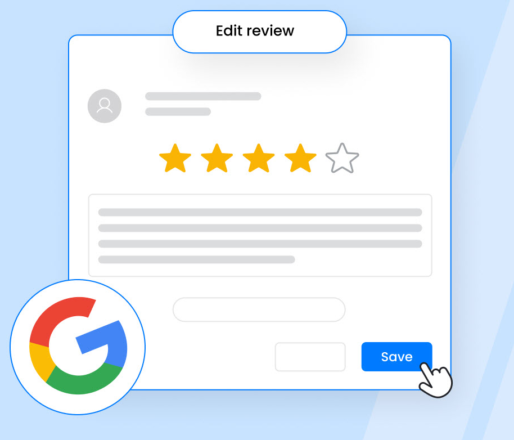Acquiring Google reviews can significantly enhance a business’s online reputation, improve local SEO rankings, and attract new customers. Simplifying the review process is essential to encourage customers to leave positive feedback. In this guide, we explore four effective strategies to streamline the review process for customers, ensuring seamless interaction and valuable feedback for your business.
1. Creating a Short, Memorable URL for Your Google Review Page
A concise, easy-to-share URL can make it simpler for customers to leave reviews and is critical for improving accessibility.
Steps to Create a Short URL:
1. Access Your Google Business Profile (GBP):
Sign in to your Google Business Profile Manager. Select your business listing and navigate to the “Get More Reviews” section.
2. Generate a Review Link:
Google automatically creates a direct link to your review page. You can find it under the “Ask for Reviews” option.
3. Shorten the URL:
Use URL shorteners like Bit.ly or Google’s URL shortener to convert the long Google review link into a shorter, cleaner version. This makes the link more user-friendly and shareable.
Uses for Your Short URL:
– Share it in follow-up emails or SMS messages with customers.
– Integrate the URL into digital marketing campaigns.
– Include it on receipts, brochures, or physical marketing materials.
A memorable and direct Google review link removes barriers for customers, making leaving feedback more appealing.
2. Using a Google Review Link Generator
Google review link generators simplify the process of creating a shareable review link that sends customers directly to your review form.
How to Use Google Review Link Generators:
1. Find a Reliable Link Generator Tool:
Use tools like Semrush’s Google Review Link Generator, EmbedSocial, or Podium’s review link generator.
2. Enter Business Details:
Enter your business name, address, or Google Business Profile ID into the generator tool.
3. Generate and Copy the Link:
The tool will produce a unique review link for your business. Copy and save the link for distribution.
4. Customize for Branding:
Use the generator to embed the link in custom widgets or badges for websites, or generate QR codes for physical distribution.
Best Practices for Google Review Links:
– Personalize Communication: Add links to thank-you emails after a purchase.
– Encourage Action: Use action-oriented phrases like “We value your feedback!” when sharing links on social media or digital platforms.
– Embed Widgets: Place review collection widgets on your website to enhance visibility and accessibility.
These tools streamline review collection, making it easier for businesses to grow their online footprint.
3. Adding Review Links to Websites, Email Signatures, and Receipts
Integrating your review links across various customer touchpoints ensures consistent visibility and accessibility.
Suggestions for Implementation:
1. Website Integration:
– Add a “Leave a Review” button or call-to-action (CTA) on your homepage or contact page.
– Embed review links in your website’s footer for ease of navigation.
– Use dynamic Google review widgets that display reviews and invite users to leave their own.
2. Email Signatures:
– Include the review link in your email signature with a polite note like, “We’d love to hear your feedback!”.
– Ensure that the hyperlink stands out and is formatted attractively in your signature block.
3. Receipts and Invoices:
– Print the review link or short URL on physical receipts and invoices with a message prompting customers to share their experience.
– For digital receipts, include a clickable link to your Google review page.
Benefits of Multi-Platform Presence:
– Customers are consistently reminded to leave reviews.
– Visibility leads to higher chances of reviews being submitted.
– Your review link gains more exposure, increasing the likelihood of feedback from satisfied customers.
By embedding review links across multiple touchpoints, you create a customer-friendly process that facilitates feedback collection.
4. Using QR Codes for In-Store Signage and Product Packaging
QR codes are a versatile tool to simplify the review process for customers and connect the physical shopping experience with digital feedback.
How to Create QR Codes for Google Reviews:
1. Generate a QR Code:
– Use a QR code generator tool like Whitespark or other online resources.
– Input your Google review link into the tool to generate a QR code.
2.Customize the QR Code:
– Add branding elements like your logo or adjust the colors to match your brand identity.
– Test the QR code to ensure it leads directly to your Google review page.
Where to Place QR Codes:
– Receipts: Add QR codes to both printed and digital receipts with a call-to-action like “Scan to Leave a Review.”
– Business Cards: Distribute cards with QR codes at the point of sale or in product packaging.
– In-Store Signage: Place QR codes on posters, banners, or checkout counters with a message encouraging reviews.
– Product Packaging: Include QR codes on product labels or boxes as a reminder for customers to review their purchase.
Advantages of QR Codes:
– Easy access for smartphone users, requiring just a quick scan.
– Encourages immediate action, especially for in-store customers.
– Bridges the gap between offline and online interactions.
QR codes are an effective, modern way to engage customers and make it convenient for them to leave valuable feedback.
Conclusion
Simplifying the Google review process is essential for businesses aiming to strengthen their online presence and build customer trust. By creating short URLs, using review link generators, embedding links in key communication channels, and adopting QR codes, businesses can enhance the customer experience and encourage feedback.
Key Takeaways:
– A simple, structured approach to obtaining Google reviews not only improves the volume and quality of reviews but also demonstrates your commitment to customer satisfaction.
– Consistency in visibility—across digital and physical channels—is crucial to success.
– Leveraging modern tools like QR codes or widgets ensures a seamless review experience.
As always, if you found this article helpful please subscribe to our blog and share this post. Thanks!
References:
– Semrush Google Review Link Generator
– EmbedSocial Blog
– Whitespark Google Review Tool
– Podium Review Link Generator
– Google Business Support